
Contact us.
We are more than an exchange program—we are a community of leaders, teachers and learners who are passionate about expanding our horizons and enriching lives through study abroad experiences.
Reach out today and discover how Acicis can help you.
Perth, Australia
The Acicis Secretariat is open between 9am and 5pm Perth time (+8 hrs GMT).
For general information about in-country study options, contact the Acicis Secretariat:
For general information about in-country study options, contact the Acicis Secretariat:
EMAIL
enquiries@acicis.edu.au
PHONE
+61 8 6488 6675
LOCATION
The University of Western Australia
Hackett Annexe, Hackett Hall
(North end of Hackett Hall, next to Hackett Cafe)
Hackett Annexe, Hackett Hall
(North end of Hackett Hall, next to Hackett Cafe)
POSTAL ADDRESS
The University of Western Australia
(M363) 35 Stirling Highway
Perth WA 6009 Australia
(M363) 35 Stirling Highway
Perth WA 6009 Australia
Indonesia – Yogyakarta
The Acicis office in Yogyakarta supports you when you are in Indonesia.
For information related to in-country academic matters, pastoral care of other general in-country activities, contact the Acicis Yogyakarta Team:
For information related to in-country academic matters, pastoral care of other general in-country activities, contact the Acicis Yogyakarta Team:
PHONE
+62 274 561 477
LOCATION
Australian Consortium for ‘In-Country’ Indonesian Studies (ACICIS)
c/- Gang Alamanda CT X/18A
Sleman, Yogyakarta 55281
Indonesia
c/- Gang Alamanda CT X/18A
Sleman, Yogyakarta 55281
Indonesia
Indonesia – Jakarta
The Acicis office in Jakarta supports you when you are in Indonesia.
For information related to in-country academic matters, pastoral care of other general in-country activities, contact the Acicis Jakarta Team:
For information related to in-country academic matters, pastoral care of other general in-country activities, contact the Acicis Jakarta Team:
PHONE
+62 274 561 477
LOCATION
Australian Consortium for ‘In-Country’ Indonesian Studies (ACICIS)
Intiland Tower, 15th Floor,
Jl. Jend. Sudirman, No.Kav. 32, Jakarta 10220
Indonesia
Intiland Tower, 15th Floor,
Jl. Jend. Sudirman, No.Kav. 32, Jakarta 10220
Indonesia

Get in touch
with us today
Get in touch today.
"*" indicates required fields
Contact Information
(M363) 35 Stirling Highway
Perth WA 6009 Australia